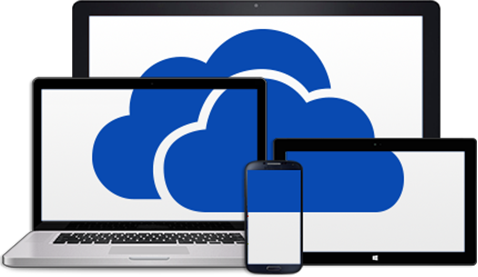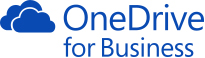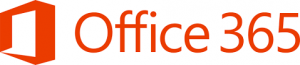Should I upgrade to Windows 10?
Windows 10 free upgrade will start on 29 July, 2015. No need to panic though, you have 12 months before this offer from Microsoft expires. Anyone running a genuine copy of Windows 7 or Windows 8.1 is eligible for the free upgrade.
This Microsoft Free offer doesn’t extend to earlier versions of Microsoft Windows (Windows XP or Windows Vista). Updating for you guys would require the purchase of a new Windows 10 license and could be problematic given the likely age of the hardware, as some components may not be compatible with Windows 10.
How will you know?
Your PC may be displaying a new icon in the system tray, prompting you to reserve your copy of Windows 10 or to Upgrade to Windows 10. These icons was included via Microsoft Patch Updates. Once the release date arrives your PC will tell you when it’s ready to download and install.
Will it be a seamless upgrade?
Yes and no! Windows 10 has been extensively tested, however there may still be some bugs that need to be ironed out. This is normal in regards to new operating systems. You can also down grade again if Windows 10 just isn’t working for you. Microsoft has made it a relatively easy process to roll back from Windows 10 back to Windows 7 or 8.1.
Will my Software applications and hardware work?
Maybe? If you are upgrading from Windows 7 or 8.1 most software and drivers are likely to work in Windows 10, however before jumping in, see Our Recommendations below. It’s always a good idea to keep your software and hardware drivers up to date. For any of our clients who we provide Proactive Managed IT Support Services to, our Weekly maintenance includes includes installation of patch updates for Microsoft Windows Operating Systems and Office software and Monthly maintenance includes installation of latest updates for your mission critical software applications.
Most software vendors have a Windows 10 Compatibility Knowledge Base article. Examples include:
- Microsoft have started compiling Known issues with Microsoft Office and Windows 10
- For Accounting firms using MYOB software, refer to MYOB’s KnowledgeBase article Answer ID 37334 Windows 10 Compatibility Statement.
Should I Upgrade to Windows 10? – Our recommendations
Our recommendation is to exercise caution when upgrading to the first release of new software, including Windows 10, especially in a production environment. You may benefit from being a little patient and waiting for a number of weeks or even months for a more updated version of Windows 10. Microsoft regularly provides update patches which would include bug fixes and patches for hardware drivers etc. When new Operating Systems are released, we install them in a Virtual environment so we can test and the learn the new system inside and out, before we deploy it into live production environments.
Before upgrading, you should be check and confirm all your mission critical software applications and hardware drivers are compatible with Windows 10.
For Windows XP and Vista users, given the likely age of your computer hardware, it would be prudent to consider upgrading your hardware. We support many Small to Medium Size Business (SMEs) who have an IT Strategy to step up to a new operating systems when they refresh their PC hardware.
If you need any assistance with determining whether you should upgrade to Windows 10, our IT Assessment and Planning Services may be of interest.
Please Contact Us if you need any help with upgrading to Windows 10, including our Standard Operating Environment (SOE) settings for Windows 10 that make the transition for users easier.